PART 1:
CLEANING YOUR DISKDRIVE
A fragmented disk drive can greatly slow
down a machine. Ensure your disk drive is
checked for errors, cleaned and defragmented.
This is easy to do.
First, lets clean up all the temporary
folders.
Step 1. Open Internet Explorer (if you do
not use Internet Explorer, skip this step)
Step 2. Click TOOLS then click Internet
Options.
Step 3. Under “Temporary Internet Files,”
Click “Delete Files”. Check the box “Delete
Offline Content” if it appears. Click OK.
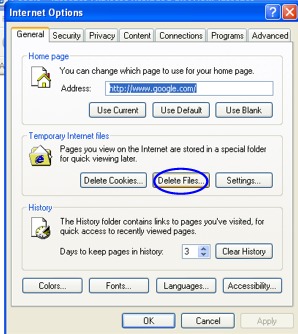
Step 4. Under “History” click “Clear
History”. Click “Yes”. When finished,
close internet Explorer. Note:
Next time you surf the web, it will be a bit
slower at first since we just cleaned
everything out. But this is totally
fine, and should be done every few
months.
Step 5. Click Start -->Run.
Step 6. In the blank space type:
%USERPROFILE%\Local
Settings\Temp
Step 7. Press Enter
Step 8. Press CTRL+A (hold down the
Control key and press A, this is to select
all the files, we want to delete everything
in this folder)
Step 9. Press DELETE and answer YES. This
is your TEMP folder. You do not need ANY of
these files. They are clutter. If your
computer stops abruptly and tells you that a
file is in use and it cant delete it, then
go in manually and delete every file you are
able to. Even the folders. Everything
inside this TEMP folder is expendable.
Once we have all the clutter deleted, its
time to defrag our disk. (its
important to defrag a disk AFTER you delete
all the clutter)
NOW LETS DEFRAG YOUR DISK
Step 1: Right click the Start button.
Click “Explore”
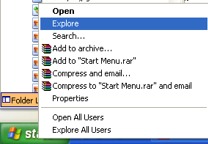
Step 2: Highlight “My Computer”
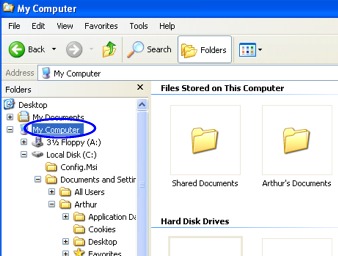
Step 3: On each of your hard drives
(beginning with Local Disk C), highlight and
right click, then click “Properties”
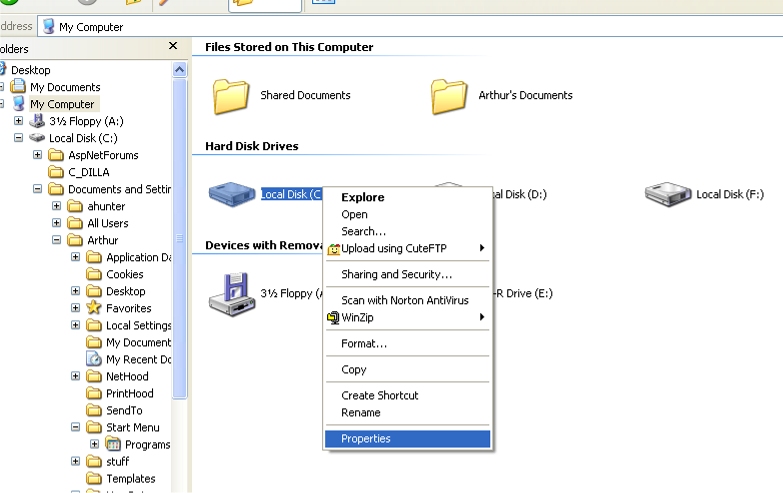
Step 4: On the properties page, click
GENERAL and then DISK CLEANUP. This will
delete more unnecessary temp files. This is
always good to do BEFORE defragmenting your
drive. You may need to wait a few minutes
for the scanning to complete.
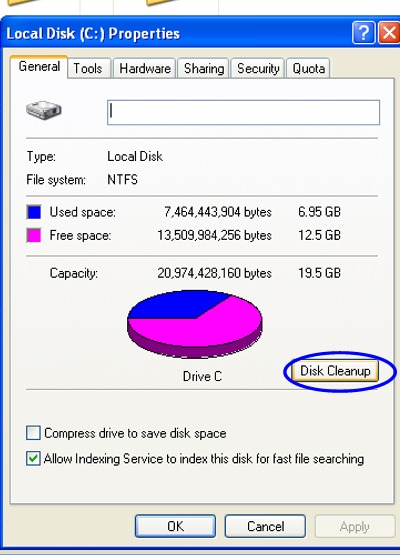
Important Tip! Your FREE SPACE
(visible in the picture above) should always
be GREATER THAN 500MB (which is 1/2 of 1GB).
If it LESS than 500MB (or 0.5 GB) then that
means your DISK IS FULL and your computer
will be bogged down indefinitely until you
either A) delete items on the disk or B)
Move items to another disk (which may
require you buying a new one)
STEP 5 On the properties page, click TOOLS and
then DEFRAGMENT NOW.
If you see this screen come up, simply
highlight a drive (start with C) and click DEFRAGMENT.
DO it for each drive that you can.
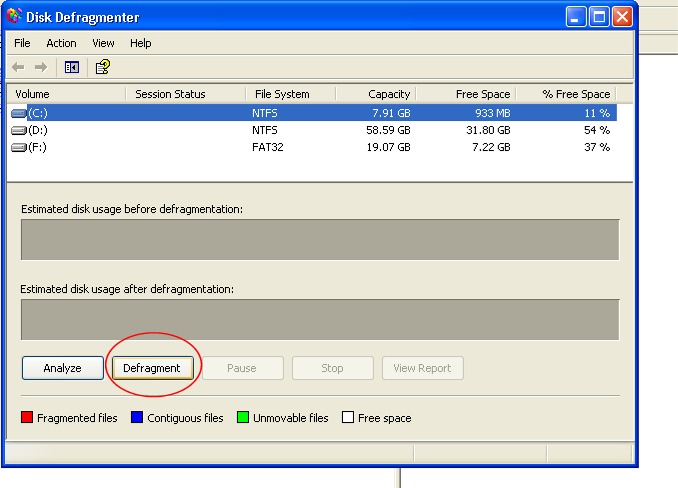
Note: This can take a LONG time so
please be patient! You can
also check your disk for errors when you
right click your C-drive and choose TOOLS.
You should do this as well.
REBOOT YOUR COMPUTER WHEN THIS IS FINISHED!
PART 2:
VALIDATING YOUR OPERATING SYSTEM
Now we are going to ensure that Windows is
as it should be. Click Start-->Run and
type CMD then
press enter
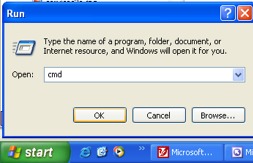
You will get a black screen come up where
you can type in. Type
SFC /SCANNOW
then press enter
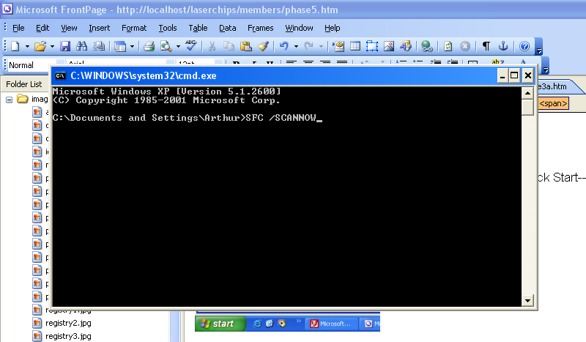
This nifty command will examine every single
critical windows file and ensure they are
intact. Highly important in case
trojans or viruses have attacked your PC.
If a trojan has corrupted your windows
files, this command will restore them.
Finally, make sure you update your Windows
to the latest patches. Open your
internet and in the address bar type:
windowsupdate.microsoft.com
Upate with all recommended patches.
Uninstalling hardware drivers also increases
performance. Does your Scanner auto-start
everytime you boot up your computer? You
can remove this from the startup areas
discussed earlier.
FINAL TIPS:
After performing this system, The #1 way to
make a computer speed up quickly is by
adding more memory. Adding memory is
better than anything else, and is a cheap
way to quickly boost your computer.
Adding memory is quick and easy. You
can take your computer (just the box) to any
computer store and they can do it for you
very quickly. And remember that having
a full disk (you should have noted your disk
space in the steps above) will nearly
always bog down a computer.
GOOD LUCK!
-Arthur Hunter, MCSE, MCSA, MCP, A+
You have completed
the entire system.