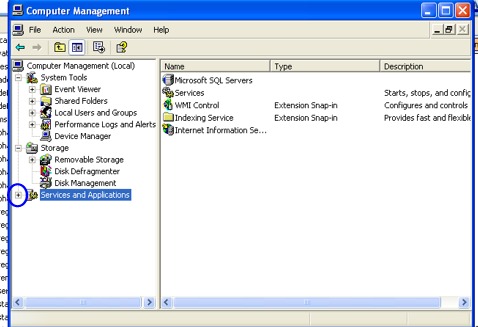
Now, click the item that says "Services"
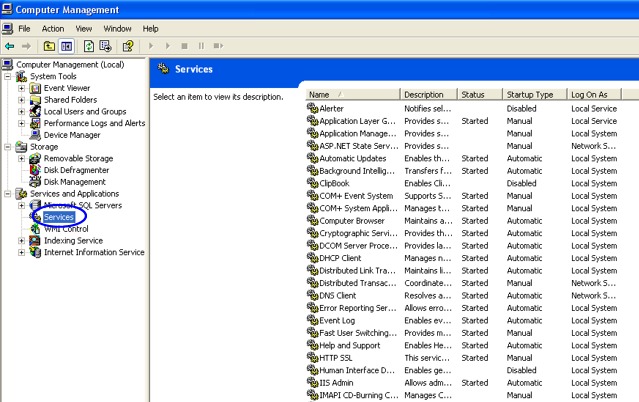
You will see a big list of things on the
right. Everything that says
"Automatic" means that it is starting up
everytime you start windows! Click the
column that says "Startup Type" at the top
to show all the automatic services together.
You can also expand each column to read the
lists by clicking and dragging the bars in
between them like this:
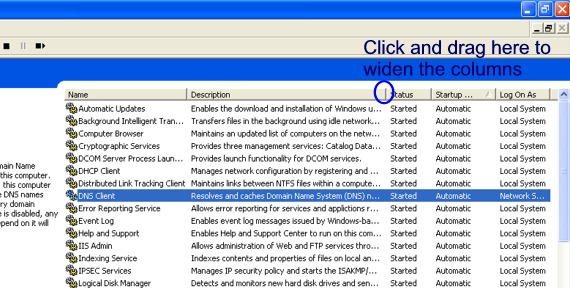
STEP 2, DISABLE UN-NEEDED SERVICES
Now, for all XP users, we want to take that
list we made in Phase III of the services we
unchecked. Here is where we can
actually disable them. For
Windows 2000 users, you will have to go
through each "Automatic" service and look
them up on Google to see if its something
needed.
Now, highlight a service that we identified
we do not need. Double click it.
You will get a window pop up that shows
information about that service. We do
not want it to be "Automatic" anymore, so
choose "Disabled" in the scroll down list.
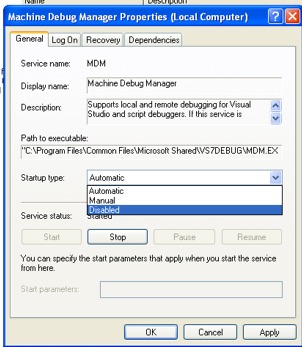
Then click APPLY. Then Click OK.
Do this for every service we identified
earlier. Then when you are all
finished, its time to reboot the computer.
For windows 2000 users, its important that
you make a list of each service you change
to "DISABLE" so that in case of a problem,
you can simply go back and re-enable it.
You cant go wrong here either. If you
disable a service that causes something you
need to not work right, you can simply go
back later and change it back to
"automatic".
Now its time to reboot your computer.
NOTE: Now, I don't want to scare you
here, but as someone who has worked with
computers for so long, I want to have every
contingency covered. It is very
unlikely that you could do anything at all
to hurt your computer. But, If, by
some chance, Windows does not start properly
(highly unlikely, but just in case), then as
your computer is rebooting (Before you see
"windows XP" or "Windows 2000"), at the very
beginning, press F8 several times as your
computer restarts until you get a boot menu.
From the boot menu choose "Last Known Good
Configuration" to bring your computer back
to normal. You can also choose "Safe
Mode" and then re-enable all the services
you disabled.
You have completed
Phase 4 of the 5 Phase system. We only
have one more to go and your system will be
fully optimized!